Frequently Asked Questions about Ball Control
This ball control product has two ID numbers: routing and movement. The one starting with c0 is the routing ID , which is responsible for network and storage. The one starting with c8 is the movement ID . The national standard parameters, screen, PTZ and other related settings need to be in Set on the movement ID.
First, connect the computer to the machine's wifi.
The device router ID number whose WIFI name starts with c0 has a password of 12345678 .
After connecting, open the 4GCMS client and click Device Scan. The two corresponding device IDs of c0 and c8 that control the ball will appear in the local list.
1、How to export camera videos in batches through software ?
After connecting to the device wifi, right-click the ID number of c0 in the local device list and select SD card/cloud storage . After entering the interface, select the date and time you want to export the videos, and click to start batch downloading. The file is saved in the C:\\\\\\\\SmartRecord directory by default, in a folder named after the device ID.
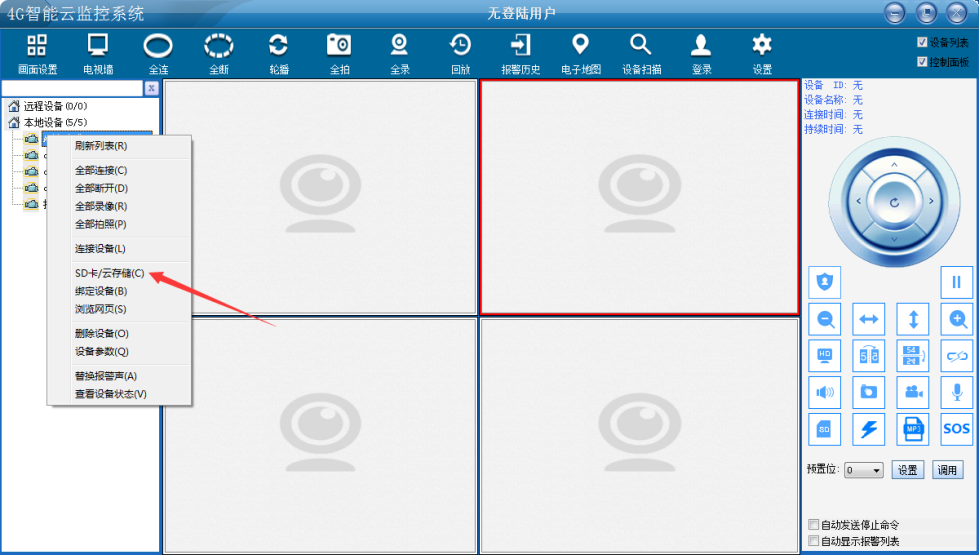
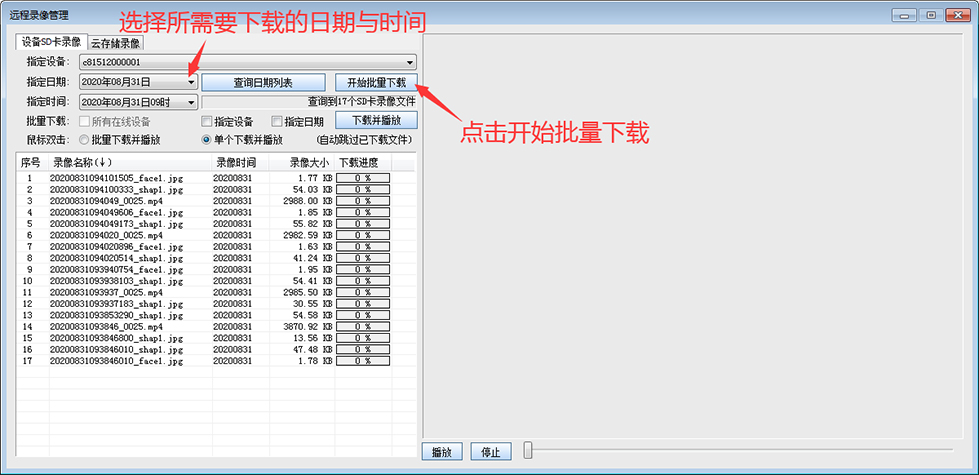
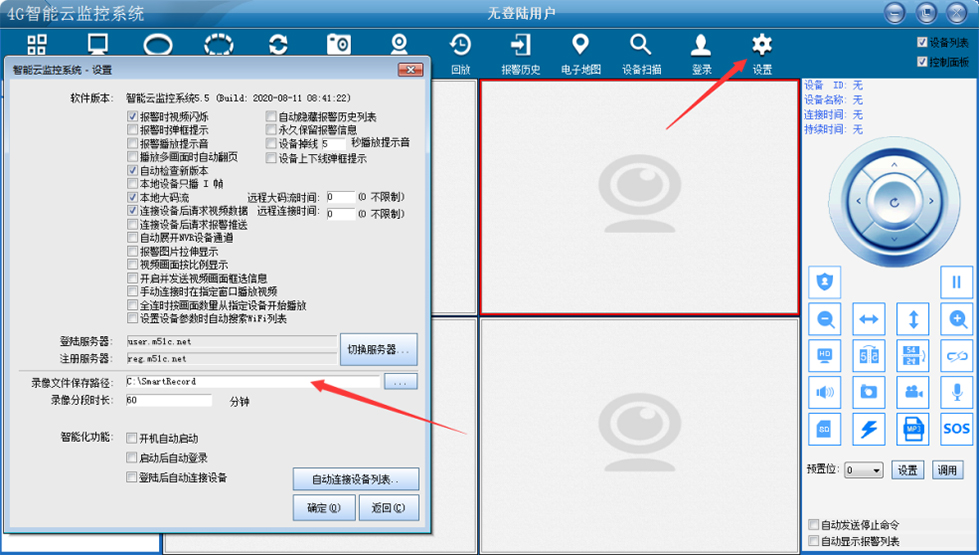
2、How to handle the camera pan tilt up and down left and right ? How to set the device gimbal rotation speed and step length ?
After connecting to the device wifi, click Device Scan to search for the two IDs of the ball routing and movement. Double-click the movement ID starting with c8 and select other settings. After modification, you need to click Modify to confirm.
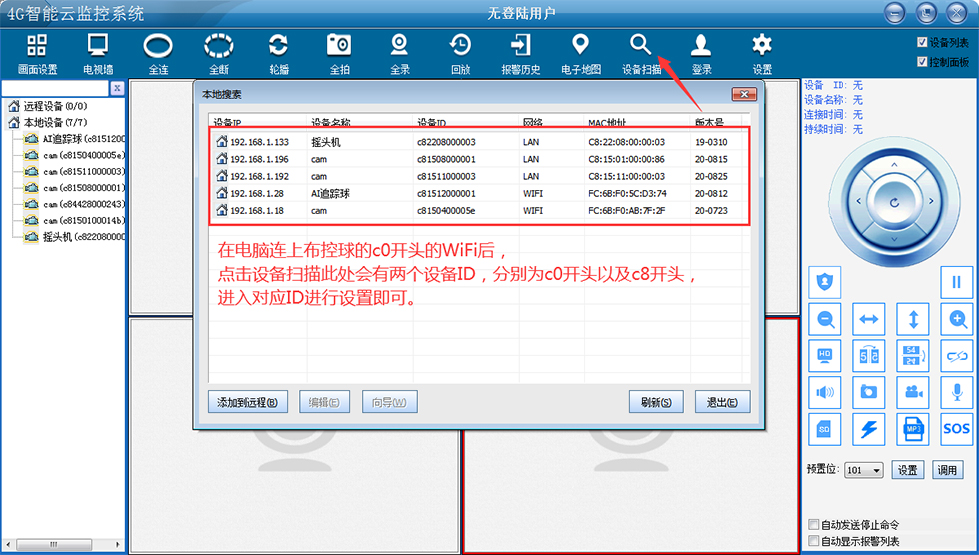

3、How to deal with the problems of inaccurate focus , image flipping up and down , and image mirroring ?
After connecting to the device wifi, click Device Scan to search for the two IDs of the ball routing and movement. Double-click the movement ID starting with c8 in the local device list and operate in the control panel on the right side of the client.
Inaccurate focus: Select preset position No. 101 and click to call it to automatically focus. Flip the image up and down: Click the
Flip button in the control panel . Image mirroring: Click the
Mirror button

4、How to turn on and off the humanoid recognition function ?
After connecting to the device wifi, click on the device to scan to search for the two IDs of the ball routing and movement. Double-click the movement ID starting with c8 in the search list and select AI settings. Check to turn off humanoid recognition and click Modify to confirm to turn off this feature.
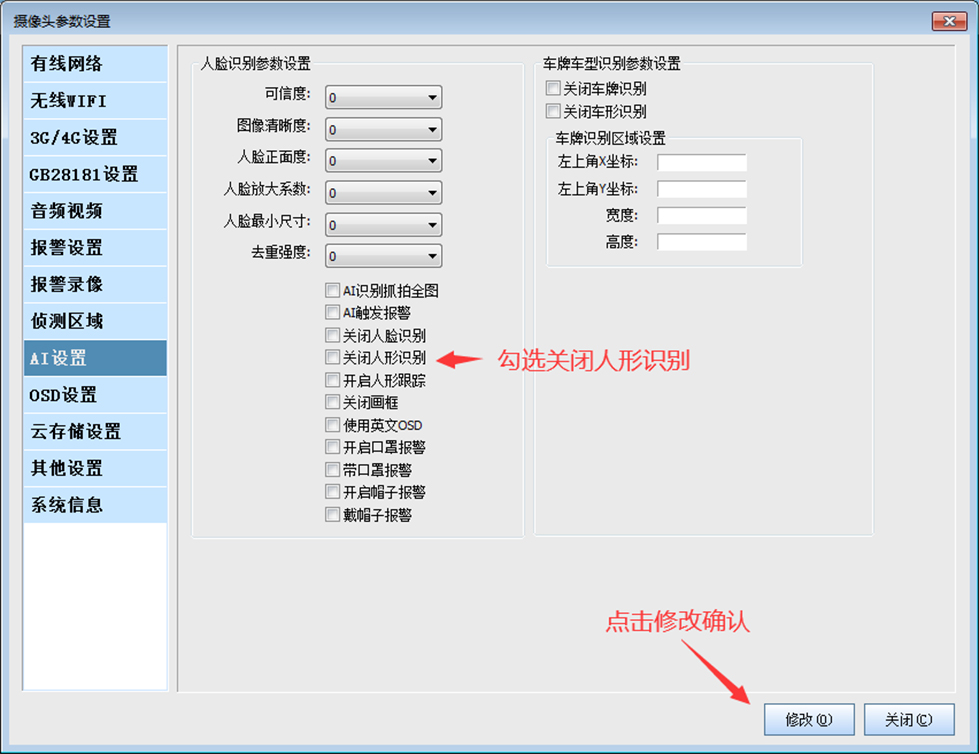
5、How to turn on and off OSD settings? After connecting to the device wifi, click Device Scan to search for the two IDs of the ball routing and movement. Double-click
the movement ID starting with c8 in the search list , select OSD settings, and uncheck the character switch to turn it off . If you need to display 4G signals, etc., you need to enable the character switch and disable the content that does not need to be displayed.
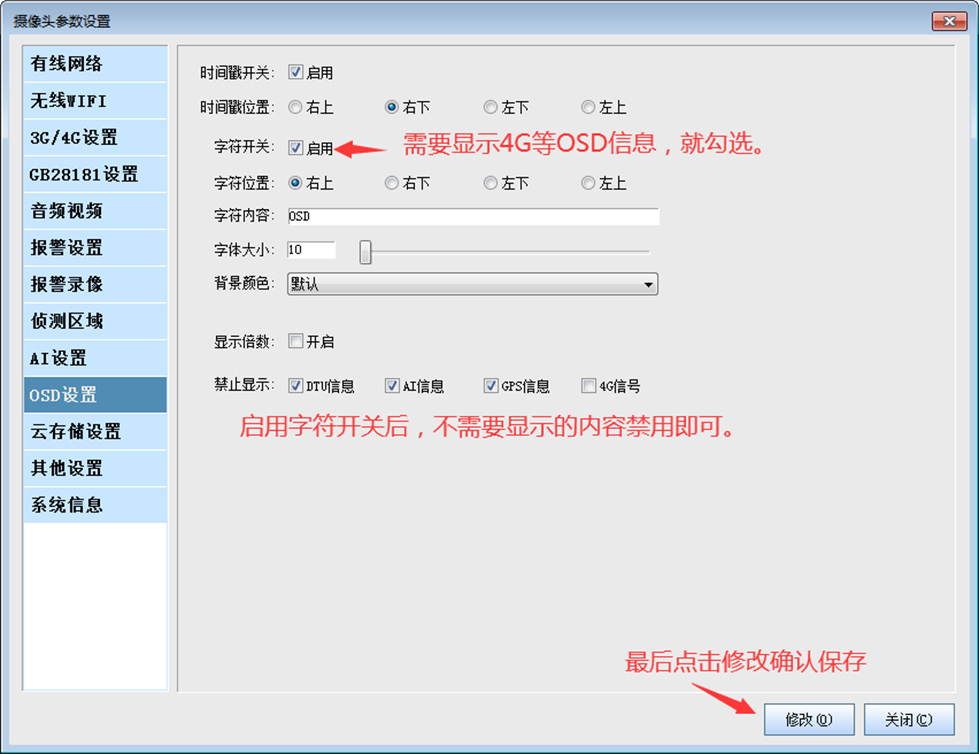
6、How to determine whether to enable the TF card video storage function?
After connecting to the device wifi, click Device Scan to search for the two IDs of the routing and movement of the ball control ball. Double-click the routing ID starting with c0 in the search list , select cloud storage settings, and check the video file size. Whether it is set to continuous recording , if it is continuous recording, it means that the video storage function is turned on.
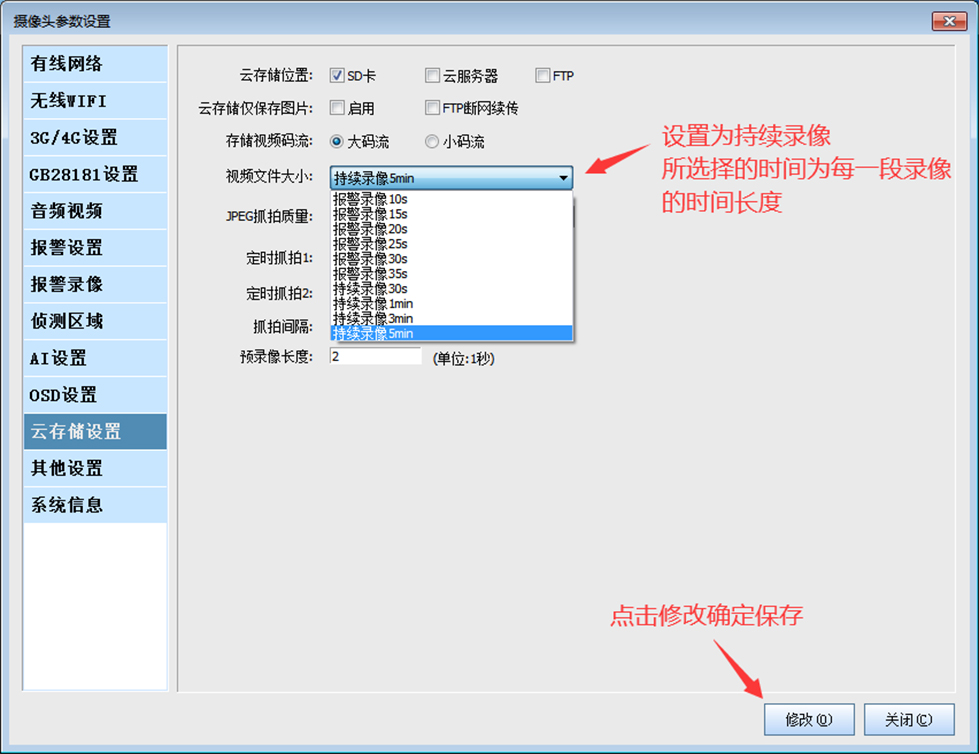
7、How to judge the quality of camera 4G modem ? Does the camera read the SIM card ? Is the 4G dial-up successful?
After connecting to the device wifi, right-click the ID number of c0 in the local device list and select View Device Status to detect the dial-up status.
Atmodem open Error: If this message is
always displayed, it means that the 4G module failed to start. Atmodem open OK: It means the 4G module is good.
Check SIM Error: SIM card not detected. You need to check whether there is a card inserted or whether the SIM card is inserted upside down.
Check SIM Ready: The SIM card has been detected.
3G/4G Dail ok! IP is: dialed successfully. After successful dialing, the IP address of the display changes.
Pay attention to check whether the SIM card is loose. You can remove the SIM card and reinsert it. Avoid poor contact
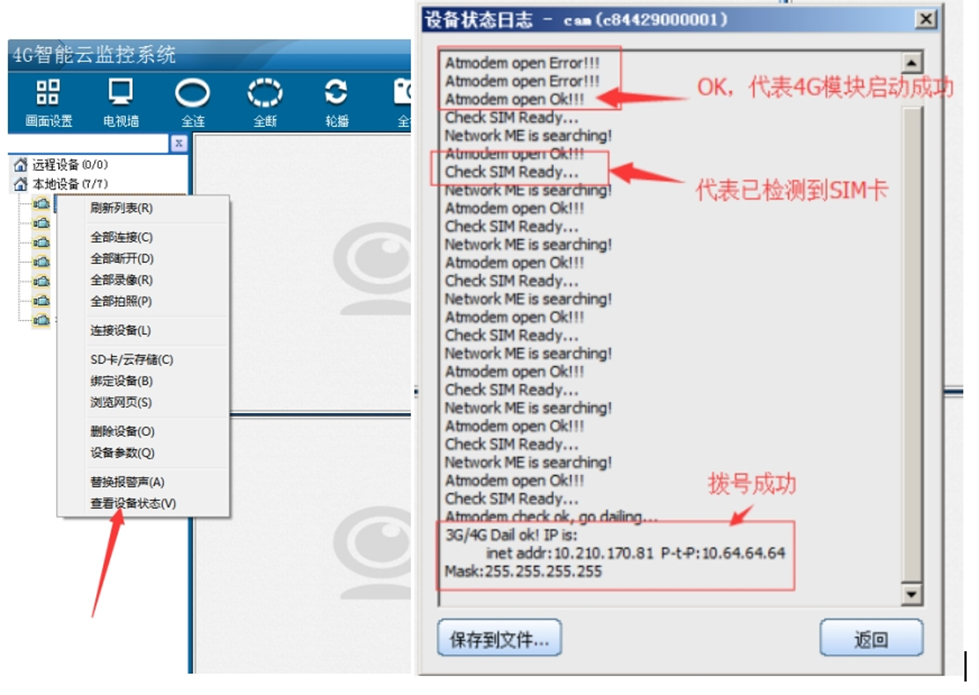
8、How to install SIM card ? How to install a memory card ?

9.How to turn on and off the movement WiFi?
After connecting to the device wifi, click Device Scan to search for the two IDs of the ball routing and movement. Double-click the movement ID starting with c8 in the search list , select other settings, check Turn off WIFI power to turn off wifi, uncheck You can turn on wifi.

10.How to switch on and off the router WiFi?
After connecting to the device wifi, click Device Scan to search for the two IDs of the router and the movement. Double-click the route ID starting with c0 in the search list , select other settings, and check Turn off WIFI power to turn off the wifi. To turn on the wifi, you need to turn on the computer. Just press the factory reset button on the card for 5-10 seconds and wait for the machine to restart automatically.
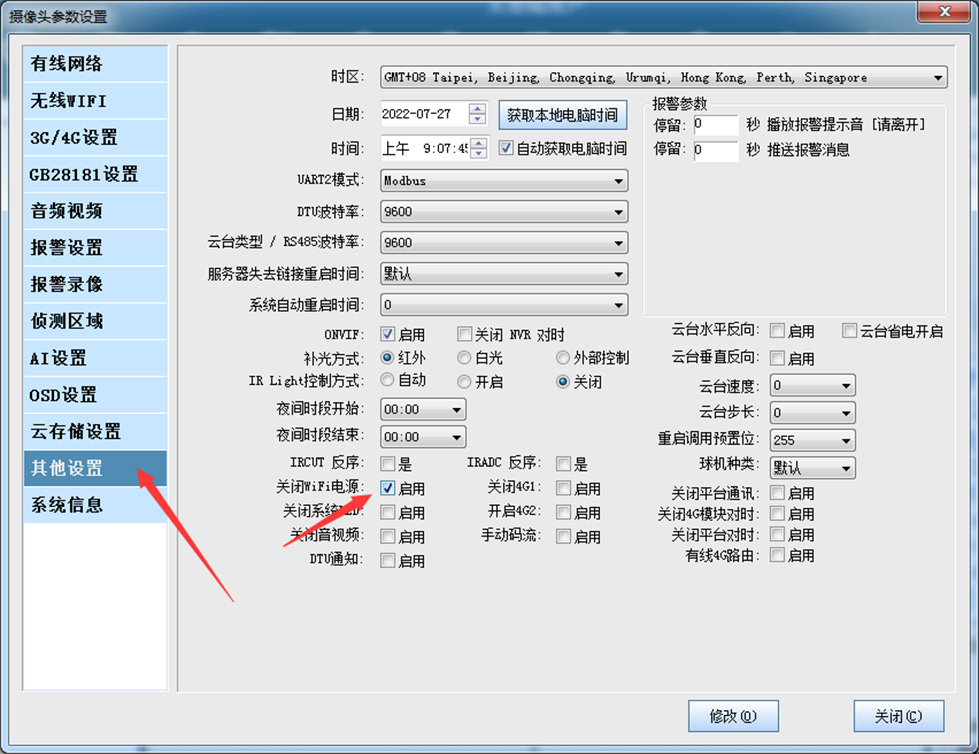

11. How to adjust the video code stream?
After connecting to the device wifi, click Device Scan to search for the two IDs of the ball routing and movement. Double-click the movement ID starting with c8 in the search list , select other settings, check manual stream, and then proceed in the audio and video settings. Code rate adjustment. After filling in the data, click the Modify button to save.
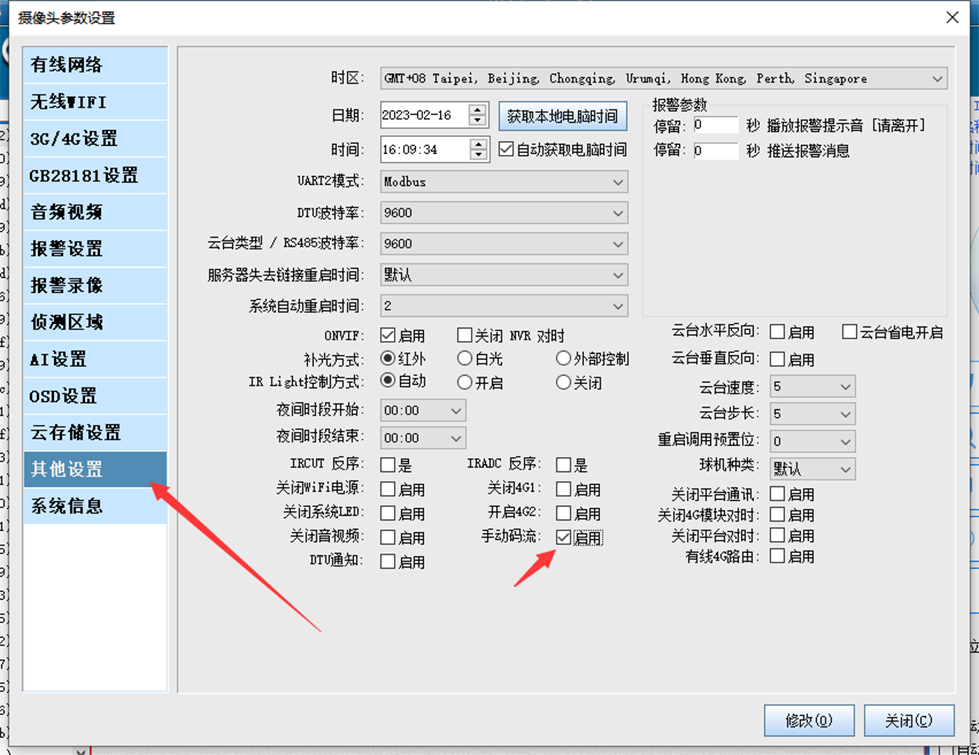
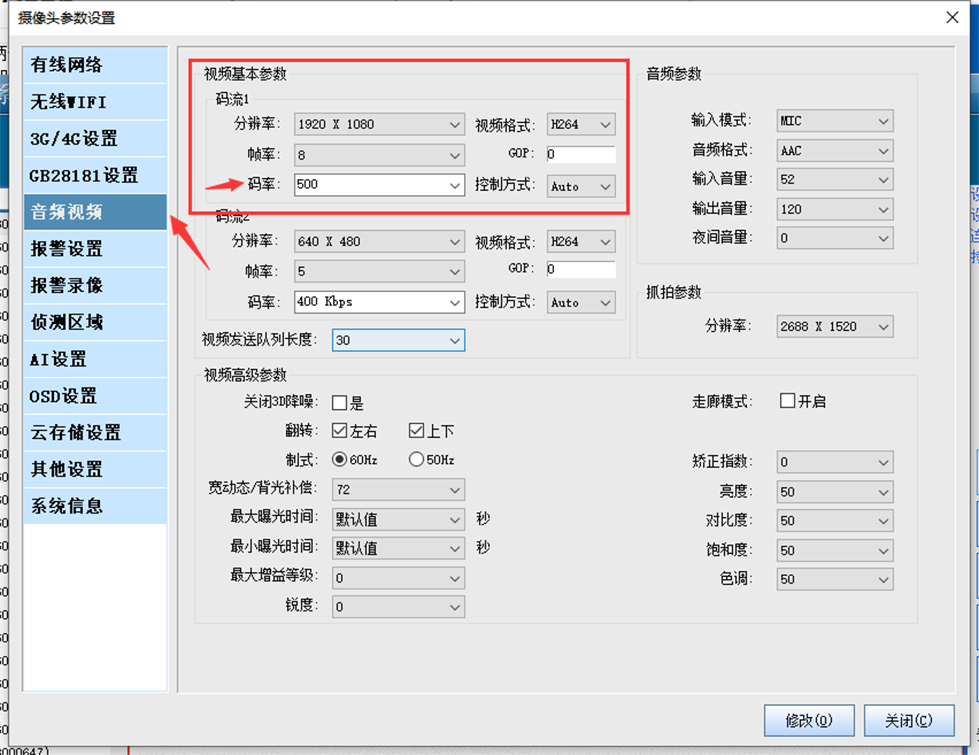
12. How to draw polygonal fence in the screen
Fences that can be drawn include lines, rectangles, and irregular polygons. The drawing of irregular polygon fence needs to add a part on the basis of the regular fence, and the setting method of the setting line and rectangle is introduced below.
In the left local device list, find the camera that needs to set the fence and right-click, select more Settings in the pop-up dialog box, wait for the response, find the detection area, select the frame/line option, and click Modify to complete.
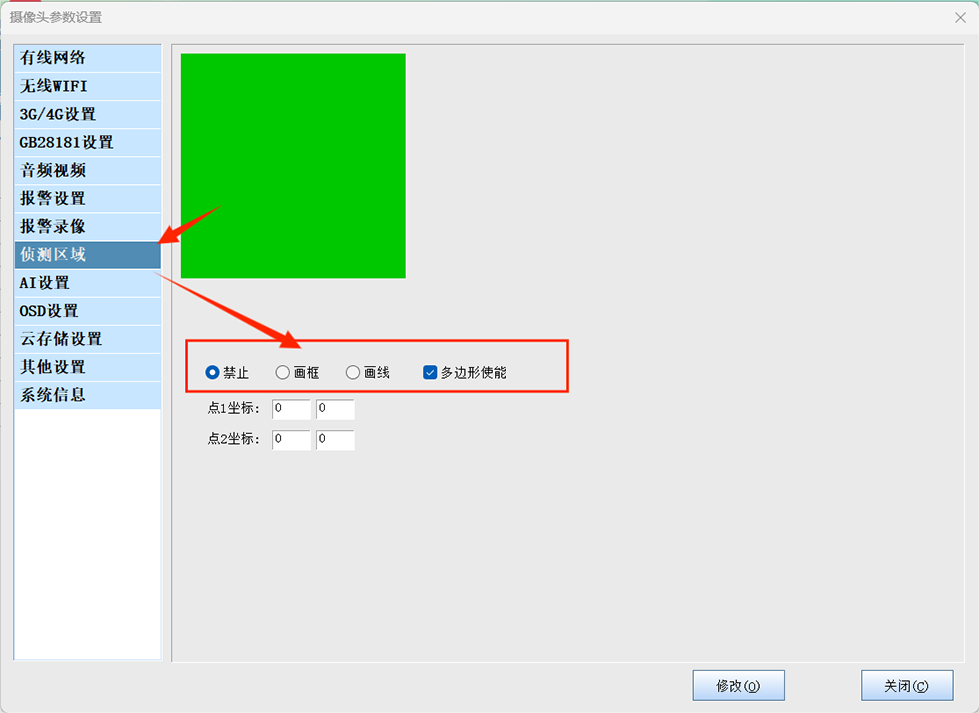
To draw polygon fence, you need to select the polygon enable in the above interface, then move the mouse to the camera screen, click hardware, find the option to draw polygon fence in the task bar, draw in the pop-up window and click Settings (Send).
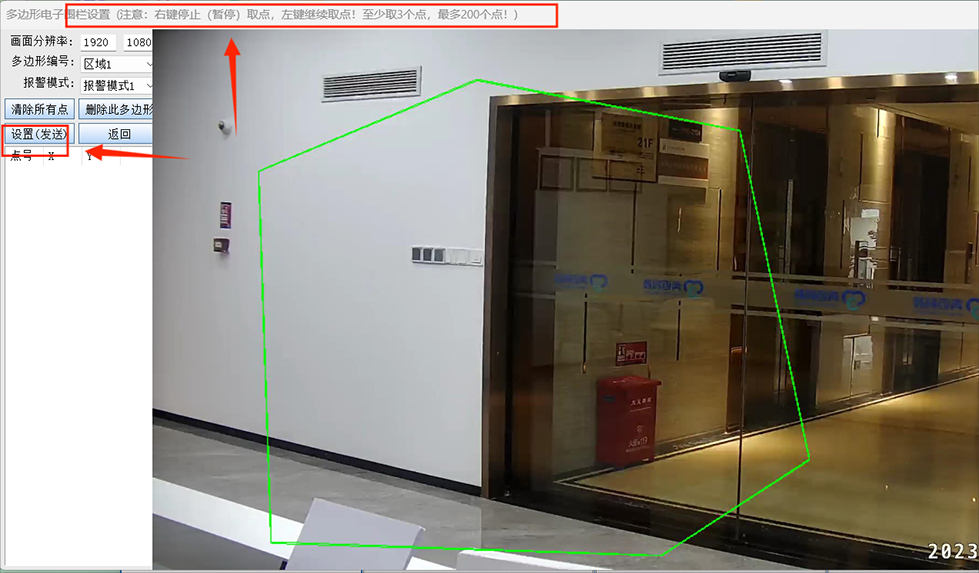
Note: Drawing rectangular boxes and lines is one of the two options, and can coexist with polygons, users can set according to the actual scene needs. You can draw up to 10 polygons by selecting the corresponding index.
What is the maximum intelligent identification configuration of 13 and 16 channel video surveillance?
Supports 10 algorithms per video, and the total number of non-human and human actions opened cannot be greater than 15. If the front channel has been configured to use up the capacity, the back channel will not work
14, AI trigger alarm no alarm is what happened?
AI triggers the alarm to open the electronic fence function to work, and one-key fortification is the main alarm switch, which needs to be opened. It is also necessary to consider whether the audio is added correctly. At present, this platform only supports aac, and other sounds are added without sound by default.
